01. Installing Unity
Installing Unityhub
Unity installation is fairly straightforward for Windows, Linux and macOS. First you need to install the Unity Hub which is a sort of Meta-Software that helps when using different Unity Editor versions (and it helps Unity to monitor your usage of their Engine). Go to Download Unity to install the Unity Hub.
If you are on Linux you need to:
- Open your Terminal (typically Ctrl+Alt+T
- Go to the directory where the downloaded UnityHub.AppImage is (e.g. with
cd ~/Downloads) - Make the downloaded Appimage executable with
chmod +x UnityHub.AppImage - Now you can doubleclick the AppImage in your Filemanager or start it from Terminal via
./UnityHub.AppImage
Setup a Unity Developer Network Account
Unity Hub will ask you to sign in with an account, if you don't already have one you will need to register, and verify your account (they will send you an email).
Install Unity Editor
Once you went through all these hoops, you can actually install the Unity Editor going to the Installs sections and clicking onto the blue Add button. There you need to select the right version. Just take the latest Version with LTS (Long Term Support):
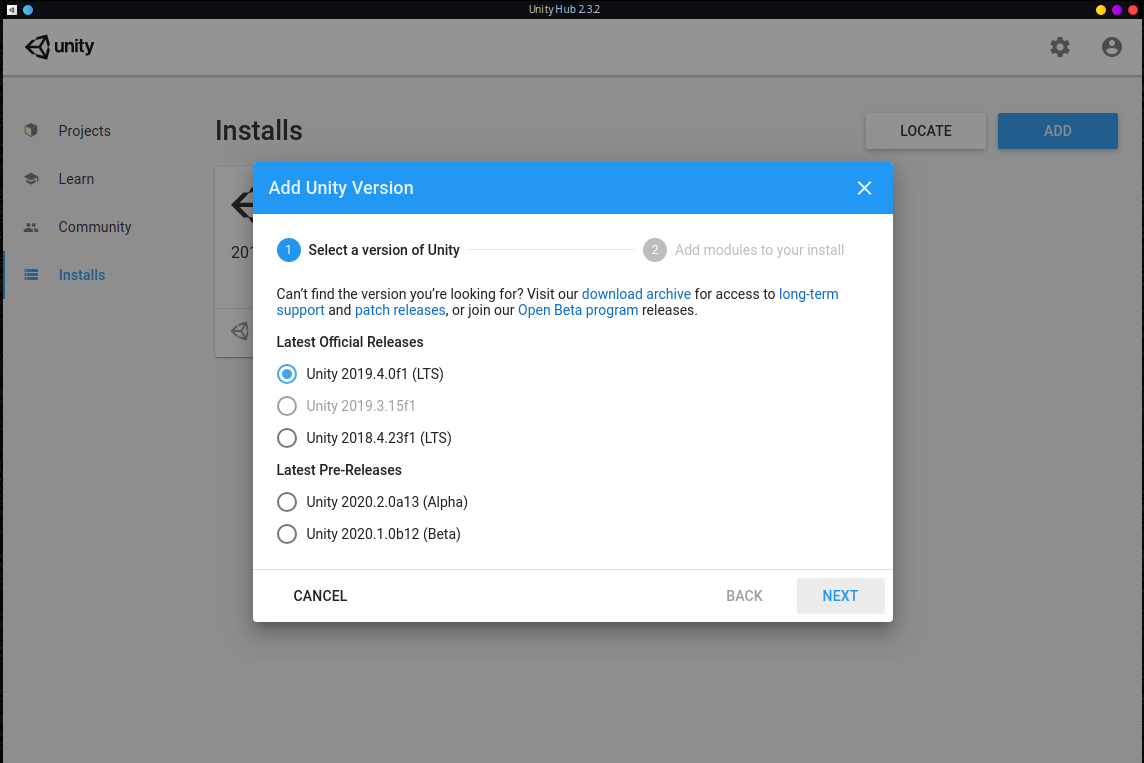
The default install locations of the editor are:
| OS | Path |
|---|---|
| Linux | ~/Unity/Hub/Editor |
| Windows | C:\Program Files\Unity\Hub\Editor |
| macOS | /Applications/Unity/Hub/Editor |
Now you need to select the Modules you want to install. This depends a bit what your target is, but you can add these modules later on as well. It makes sense to at least select:
- WebGL Build Support
- Build Support for the Operating System you are currently using (e.g. Linux, Windows, macOS)
For more details regarding the Installation you can read more in the official Unity documentation